Tracking and invoicing time accurately is essential for any business. This automation workflow in n8n is designed to streamline the process of reminding your team to log their hours in Moco, a project management and time tracking tool, at the end of each month. Here’s a breakdown of how this workflow operates and how you can adapt it to suit your needs.
What the Workflow Does
This n8n automation sends personalized email reminders to all active users in your organization, prompting them to log their work hours for the previous month. The workflow is triggered at the beginning of each month, ensuring that all hours are logged before invoicing clients.
How It Works
Schedule Trigger: The workflow begins with a schedule trigger set to activate at 8 AM on the first day of every month.
Set Parameters: This node sets up essential parameters such as your Moco domain, the URL for a feedback webhook, and the name of the person sending the email.
Moco: Get Projects: The workflow sends an HTTP request to Moco to fetch all projects associated with the domain.
Active Projects Filter: A filter is applied to narrow down the projects to only those that are currently active.
Moco: Get Project: For each active project, the workflow retrieves detailed information, including the contracts and associated user IDs.
Extract User IDs: A code node is used to extract and collect all unique user IDs from the active projects.
Moco: Get User: For each unique user ID, an HTTP request is sent to Moco to retrieve the user's details, such as email and first name.
Active Users Filter: The workflow filters out only those users who are active.
Get Current Month: Another code node retrieves the name of the previous month in German, which is used to personalize the email subject and content.
Send Email: Finally, the workflow uses the Microsoft Outlook node to send an email to each active user. The email contains a personalized reminder to log their hours, including a link to Moco and a confirmation button to indicate that all hours have been logged.
How to Adapt the Workflow
Customizing Parameters: You can easily adapt this workflow by changing the parameters set in the "Set Parameters" node. Update the
moco_domain,feedback_webhook_url, andnamefields to match your own setup.Filtering Criteria: Modify the filtering logic in the "Active Projects" and "Active Users" nodes to suit different criteria. For example, if you only want to remind users associated with certain projects, adjust the filters accordingly.
Personalizing Emails: The email content in the Microsoft Outlook node is written in HTML and can be customized to fit your company’s tone and style. You can change the language, add additional instructions, or modify the link to the Moco app.
Scheduling Adjustments: If you prefer to send reminders at a different time or frequency, adjust the cron expression in the "Schedule Trigger" node to fit your needs.
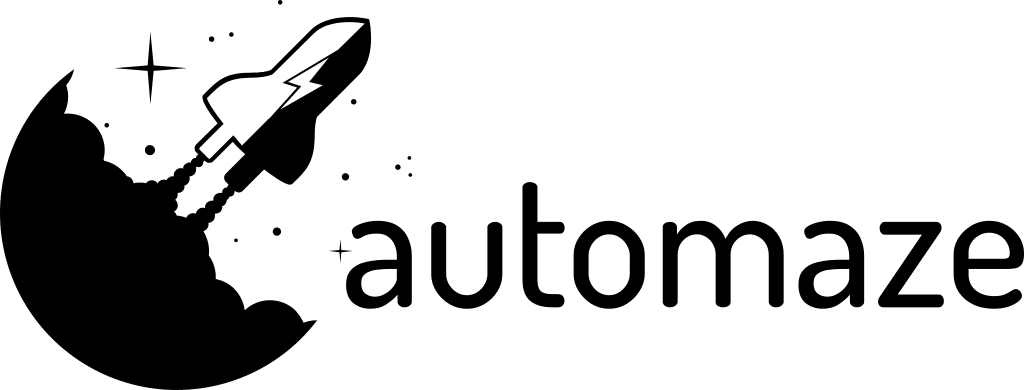

Hi Jon,
Hope you're enjoying the holidays!
I used your Droplet 1-click to host n8n.
It was very useful for me to host it locally without the hassle of manual installation. Thank you very much.
I have a question: how can I keep n8n up to date with the latest version released?
Thanks again for your help.
Mathieu
Hey Mathieu,
thanks for the feedback and glad to hear that the 1-Click-Droplet is useful to you.
To update the n8n version:
cd /opt/n8n-docker-caddy# Pull latest version
docker compose pull
# Stop and remove older version
docker compose down
# Start the container
docker compose up -d
This should update the n8n version to the latest stable release on your Droplet.
I will add an update-script to the 1-click-app in the future to make this easier.
Let me know if any other questions come up. =)
best,
Jon